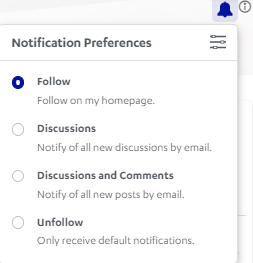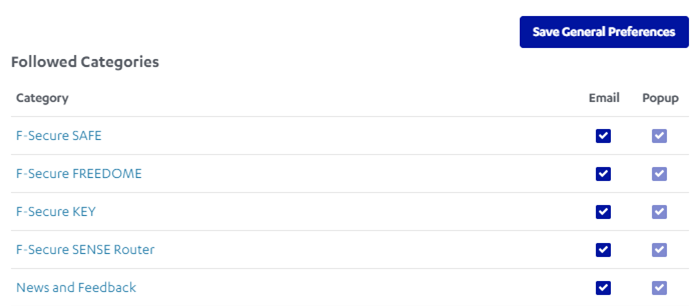Category Following & Notifications
Dear Community members,
The Category Following and Notification features allow you to be notified when content you are interested in is posted. Now you can get notified on time so you can respond to posts in a timely manner.
Notification Preferences Options
Follow: This option will allow you to follow the category without receiving email notifications.
Discussions: This option will allow you to follow the category and receive notifications when new discussions are added.
Discussions and Comments: This option will allow you to follow the category and receive notifications when new discussions and comments are posted.
Unfollow: Choosing this option will allow you to unfollow and disable existing notifications. This option only appears once you have followed and subscribed to notifications.
Step 1 - How to follow a Category:
- Go to the product category of interest
- Click on the 3 dots beside each of the products and click on Follow. This option will only allow you to follow the category without receiving email notifications.
Or
- Go to the product, eg F-Secure SAFE
- Click the bell icon, select Follow, Discussions or Discussions and Comments.
Follow:
Clicking the bell and selecting Follow will make a category appear under Followed Categories on your preferences page, but will not check any box. This option will allow you to follow the category without receiving email notifications.
Discussions:
This option will allow you to follow the category and receive notifications when new discussions are added. It will add the category under Followed Categories and also check the Popup notification box in your notification preferences.
Discussions and Comments:
Same as Discussions above, this option will allow you to follow the category and receive notifications when new discussions and comments are posted. Discussions and Comments will add the category under Followed Categories and check the Popup notification box in your notification preferences.
Step 2 - How to enable notification preferences:
By default, you will not receive email notifications. To enable email notifications for a specific category;
- Go to your Profile
- Click on Edit Profile
- Click on Notification Preferences then you will see a list of all categories
- Enable email notifications and/or disable notifications as preferred
Don’t forget to Save the changes.
Now you should start receiving emails and notifications based on your settings.
Please reach out to us if you have any questions.
The F-Secure Community Team