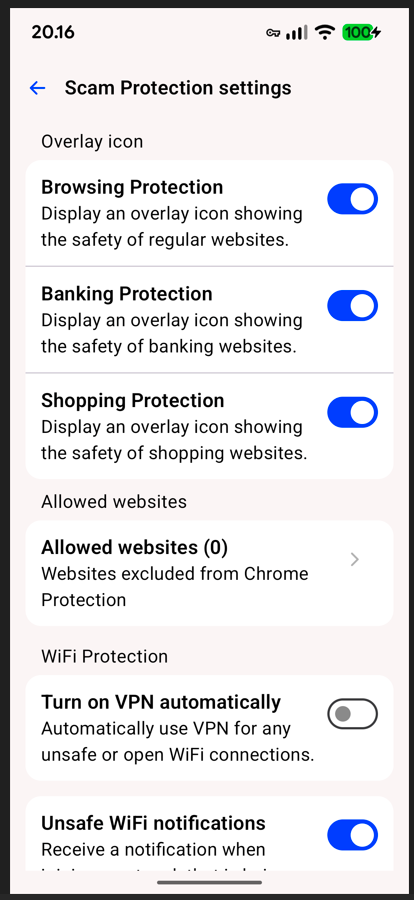Passwordmanager not working 100%
Answers
-
"That’s a pretty common issue with F-Secure Password Manager on Android, and it’s usually not a bug in your vault but rather how Android’s autofill system interacts with certain apps. Here’s a clear checklist to get it working more consistently:
✅ 1. Make sure F-Secure Password Manager is set as your default autofill service
Go to:
Settings → System → Languages & input → Autofill service
(or: Settings → Passwords & accounts → Autofill service from Google → F-Secure Password Manager)👉 Ensure F-Secure Password Manager is selected, not Google or Samsung Pass, etc.
Then restart your phone.🔄 2. Check accessibility settings (for older or “non-standard” apps)
Some apps (especially banking, older apps, or ones with custom login fields) don’t support the Android autofill framework.
To help F-Secure recognize them, enable the Accessibility service:Go to
Settings → Accessibility → Installed services → F-Secure Password Manager → OnThis allows the manager to overlay or detect fields in apps that block normal autofill.
🔒 3. Update both F-Secure and Android WebView
Make sure you have the latest versions of:
- F-Secure (via Google Play)
- Android System WebView
- Google Play Services
Outdated WebView often causes the autofill popup not to appear.
⚙️ 4. Try “Autofill suggestions” instead of copy/paste
When you open a login field, you should see a small key icon or “Autofill with F-Secure” suggestion above the keyboard.
If it doesn’t appear, long-press the field → choose Autofill (if offered).If nothing appears, that app probably blocks autofill entirely — see next step.
🚫 5. For apps that block autofill
Some apps intentionally disable external password managers (for security reasons). Common examples include certain bank apps or proprietary services.
In those cases, you can only:- Use copy & paste (as you already do), or
- Use F-Secure’s Quick Access overlay: open the floating button (🔑) to copy credentials quickly.
💡 6. Optional: clear and re-enable autofill cache
Sometimes autofill gets “stuck”:
- Go to Settings → Apps → F-Secure Password Manager → Storage → Clear cache
- Restart your phone
- Reopen the app and re-enable autofill when prompted
If you’ve tried all that and still have specific apps that never recognize it, I can help check whether those apps are known incompatible with Android autofill or F-Secure specifically.
👉 Could you list 1–2 of the apps where autofill doesn’t work at all? I could test some other pw-manager and see if they can manage the autofill.. -
Hi,
thanks a lot for your detailed answer.
I tried/checked all the steps (1-5), but unfortunately it did not work.
I think these apps just block autofill. I have problems exepcially with banking apps.
I have a question about this section:
"Use F-Secure’s Quick Access overlay: open the floating button (🔑) to copy credentials quickly."
→ What is that?
Do you know if an Apple phone (iOS) handles autofill differently/better??
-
"Use F-Secure’s
Quick Access overlay: open the floating button (🔑) to copy credentials quickly."→ What is that? i ment that…
The “Quick Access overlay” (sometimes shown as a small floating key icon 🔑 on your screen) is a feature of F-Secure ID Protection or F-Secure Total Password Vault on mobile devices.
Here’s what it means(or should mean) in practice:
- When F-Secure detects that autofill isn’t allowed in a certain app (for example, many banking apps block all external autofill services for security reasons), it offers an overlay button on the screen — a small floating key icon.
- If you tap that icon, it opens Quick Access: a mini view of your stored passwords.
- You can then copy your username or password manually from that list and paste it into the app yourself.
I do not use the F-Secure password vault service in mobile devices any more,so i'm not quite sure it's usability with banking applications but i hope it clarifies this.
-