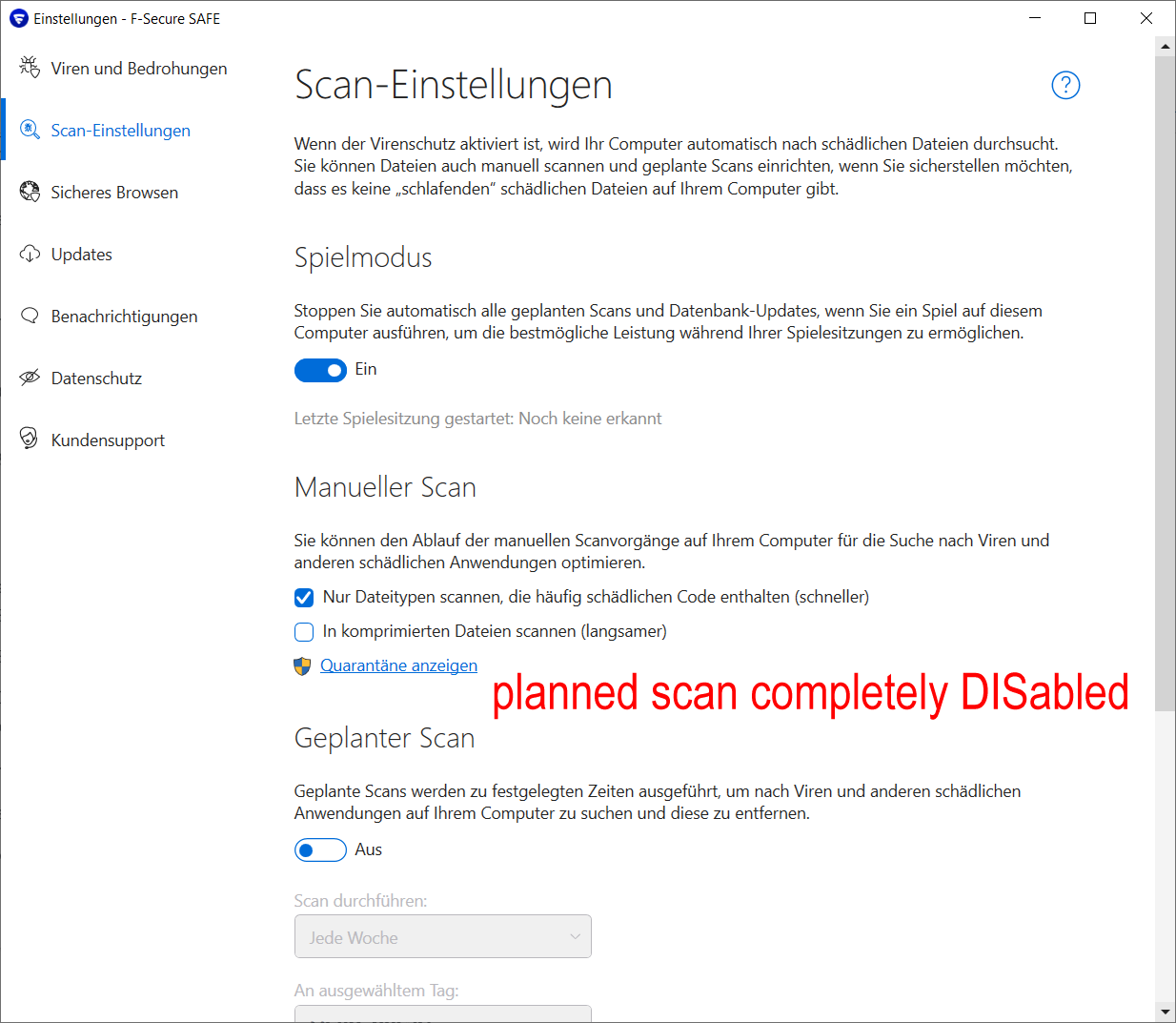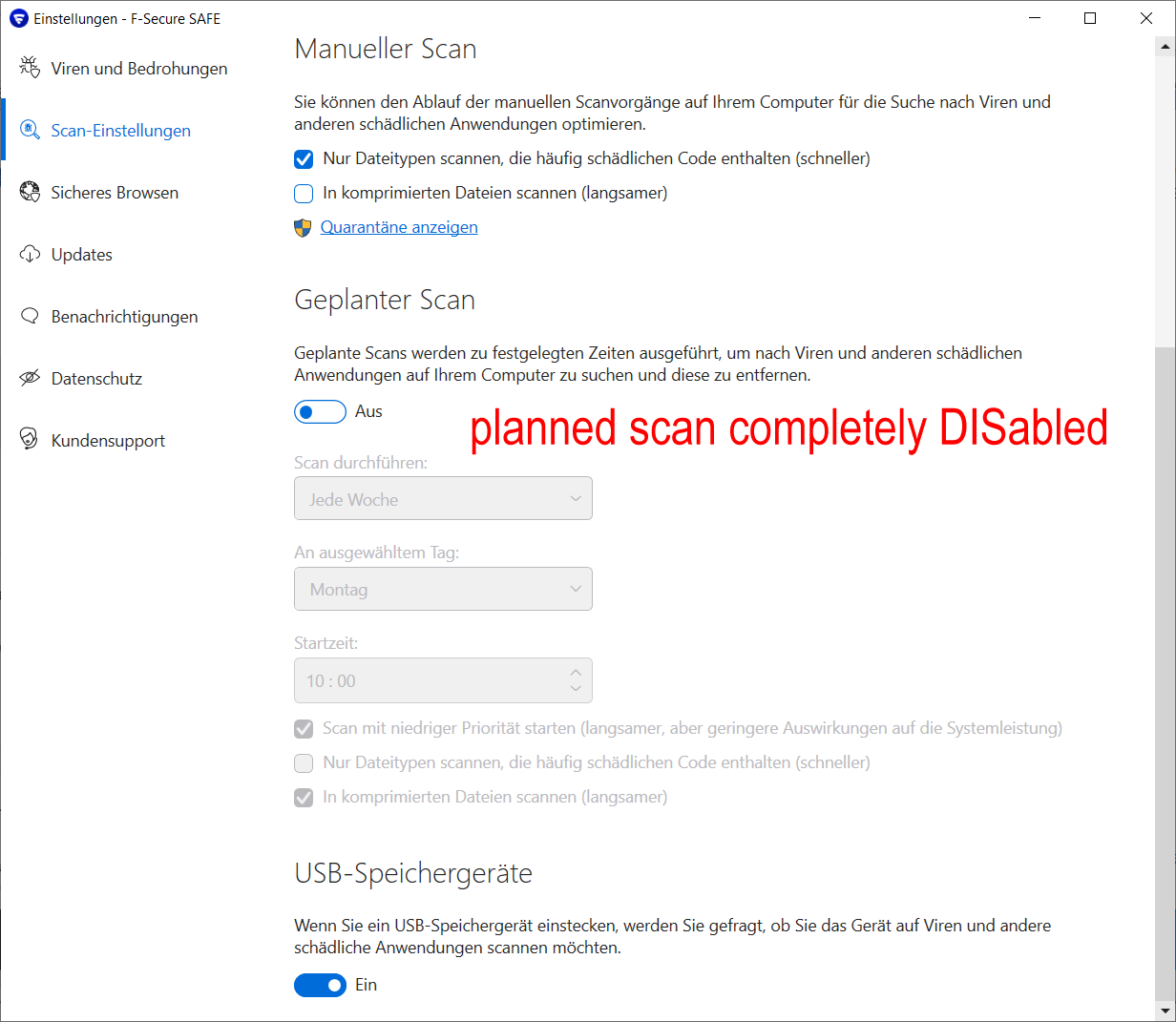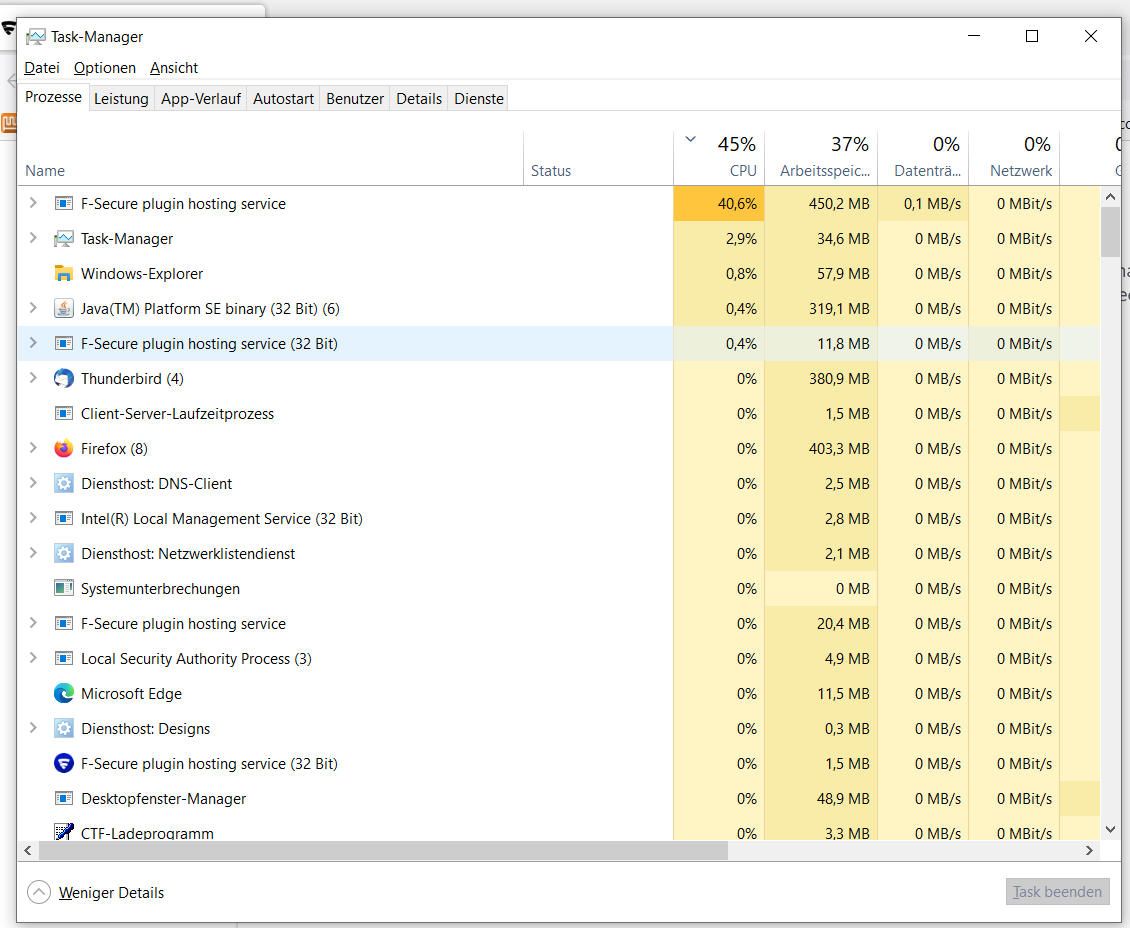Ardunio-IDE stop F-Secure plugin hosting service to use 50% CPU-load
Hi everybody,
each time I compile an Arduino Sketch with the Arduino-IDE 1.8.19 the cpu-load goes up to 100%.
F-Secure plugin hosting service takes 50% of the CPU-load. How can I exclude the Arduino-IDE from activating F-Secure plugin hosting service ?
If the Arduino-IDE should not be the reason How can I find out what event causes F-Secure plugin hosting service to use so much CPU-load? And as the next step how can I dectivate it?
best regards Stefan
Accepted Answer
-
Hi @StefanL38
After reviewing the FSDIAG, we found that you have Kaspersky installed on the same machine.
It is not advisable to have more than 1 antivirus program on the same computer because it can create conflicting software for each other and detect each other as malware. Having more than 1 antivirus program does not provide extra security. It will only cause this kind of issue. I would recommend you uninstall the Kaspersky and use F-Secure SAFE on your machine.
Uninstall or remove apps and programs in Windows 10 (microsoft.com)
Next, we found that the program keeps on scanning your caches on Mozilla Firefox. I would recommend you clear the cache on your Firefox. You may go to this link to clear the cache on your browser.
How to clear the Firefox cache | Firefox Help (mozilla.org)
After you have done that, kindly reboot your computer and monitor the issue for a few days.
Kindly check if the F-Secure plugin hosting services still causing high CPU usage on your computer.
Looking forward to hearing from you.
Thank you and stay safe.
Firmy
Community Manager | F-Secure Community
🔐 Strengthening digital security through knowledge and collaboration
🌐 Explore our User Guides | Knowledge Base for self-help resources
💻 Empower yourself with Cybersecurity Insights and protect what matters
Answers
-
Hi @StefanL38
Thank you for your new post.
If F-Secure plugin hosting service process is shown to be using a lot of CPU and disk, it is an indication that the product is currently scanning files. Either a scheduled scan is ongoing or files are currently being scanned by real-time scanning.
To make sure that a scheduled scan is not ongoing, follow these steps:
- Open the Windows Task Manager by right-clicking the taskbar and selecting Task Manager
- Go to the Details tab
- Sort by name and check if fsscan.exe is running
If fsscan.exe is running, a scheduled scan is ongoing. The CPU and disk usage will be shown in the Processes tab to be used by F-Secure plugin hosting service.
You can change the scheduled scanning settings to minimize CPU / Disk usage and also decrease the scanning time:
- Open F-Secure SAFE / Internet Security on your computer
- Go to Settings
- Go to the Scanning settings tab
- Change the following settings:
- Enable Run scanning with low priority
- Enable Scan only file types that commonly contain harmful code
- Disable Scan inside compressed files
- Close the settings window to take the settings into effect
When the next scan is run, it will use those settings.
Kindly let me know if this helps.
Thank you and stay safe.
Firmy
Community Manager | F-Secure Community
🔐 Strengthening digital security through knowledge and collaboration
🌐 Explore our User Guides | Knowledge Base for self-help resources
💻 Empower yourself with Cybersecurity Insights and protect what matters -
Hi @Firmy
thank you for answering. I will post my honest thoughts.
This answer is the quick macro-answer as it seems to be cause in most cases.
In my case it is not
Take a look at my scan-settings
fsscan.exe is NOT running !
though
creates a CPU-load of 40%
why ???
So how can I stop F-Secure plugin hosting service using so much CPU-time?
best regards Stefan
-
Hi @StefanL38
Thank you for your reply.
I would recommend you to uninstall and reinstall SAFE on your machine.
Kindly remove SAFE by using the Uninstallation tool.
- Log on to your computer with administrator rights.
- Download the Uninstallation Tool for Windows from our Support Tools page.
- Run the executable UninstallationTool.exe and if issue persists, run FSUninstallationTool.exe.
- Click Yes.
- Click Start.
- Select the product or components you want to remove, and click Next to initiate the uninstallation process.
- Click Restart when prompted to remove remaining files.
The uninstallation is complete when your computer restarts.
To reinstall SAFE, kindly do the following:
- Log into your My F-Secure account: https://my.f-secure.com/login
- If you are unable to access the account or forgot your password, click on the Forgot Password option and type in your email address for a reset link to be sent.
- Select the device name that you wish to reinstall and click Release License.
- A page will appear to confirm the action. Click on Release License. The license is now removed.
- Click + Add device.
- Choose My device, My child's Device or Someone else's device
- Select the device type (the system recognizes your device type by default) and click on Download for Windows.
- Once the download is completed, run the F-Secure Safe Network installer.
- When the installer launches, click Accept and Install
The installation will uninstall the previous version/installation an will require a restart. The process usually takes a few minutes or so, and once installed, your computer is protected.
After reinstalling, kindly check again the task manager again.
Thank you and stay safe.
Firmy
Community Manager | F-Secure Community
🔐 Strengthening digital security through knowledge and collaboration
🌐 Explore our User Guides | Knowledge Base for self-help resources
💻 Empower yourself with Cybersecurity Insights and protect what matters -
sigh!
I use to ask some joke-questions:
"what's the most beloved activity of all and any modern electronic devices?
answer: rebooting
What's the most common asked question by technical supporters?
"did you reboot your device?"
And now there is a new one:
"did you RE-install our software new?"
Your service did answer quickly. This is good. Though the answer is not satisying.
If you can provide a tool for examining what might causes this problem I will invest the extra-time to run this tool. But I will not invest the time to just RE-install F-Secure.
If you can't provide such a tool. Your reputation that I see in you will sink from 5 star to 4 star.
Therefore the problem is too small. I might rethink about this if some more problems occur that maybe make me think "F*secure!
-
Hi @StefanL38
Thank you for your reply.
Some users would prefer a quick reinstallation as a "solution" and monitor the issue, however, we are even more pleased to have a user like you who is willing to investigate this further to find the root cause.
Kindly generate FSDIAG and you can send it back to me. I will send you a private message.
Follow the steps below to generate a FSDIAG report.
- Click on the Windows Start button
- In the list of apps, click on F-Secure
- Click on F-Secure Support tools
- Click Run diagnostics
- Once completed, it generates a file called fsdiag.7z on your desktop
- Attach the file to the F-Secure support email.
If the built-in support tool fails, download the standalone fsdiag tool. Follow the steps below:
- Download the standalone fsdiag support tool from: https://download.f-secure.com/support/tools/fsdiag/fsdiag_standalone.exe
- Double-click and run the fsdiag_standalone.exe file
- Click Run diagnostics. The tool starts to gather diagnostic information
- Once completed, it generates a file called fsdiag.7z on your desktop
- Attach the file to your email reply to F-Secure support.
Note: If the file size of your FSDIAG file is larger than 10MB, it is too large to send by email. However, you can upload the file to our FTP site. Make sure that you have a case number before submitting the file. You will receive a case number in the email sent by our customer support.
- Rename the generated diagnostic file following this format: [Your case number here]_FSDIAG.TAR.GZ or [Your case number here]_fsdiag.7z
- Right-click the Windows Start icon, and select Open Windows Explorer. A Windows Explorer window opens
- Type ftp://ftp.f-secure.com/incoming in the address bar, and press Enter
- Copy the renamed fsdiag file to the window (or drag and drop it there)
- Reply to the email sent by our customer support to inform us that you have now uploaded the FSDIAG file.
Thank you and stay safe.
Firmy
Community Manager | F-Secure Community
🔐 Strengthening digital security through knowledge and collaboration
🌐 Explore our User Guides | Knowledge Base for self-help resources
💻 Empower yourself with Cybersecurity Insights and protect what matters -
Hi Firmy,
thank you for your answer.
I thought I HAD Kaspersky de-installed. I indeed did the installation. But as I looked up programs and features it was still there.
So I used the de-installation-process of programs and features to de-installate all Kaspersky components and re-booted after de-einstallation like recommend.
There is another problem I want to solve. But I will open a new question as I don't think it is too much related with this one
best regards Stefan