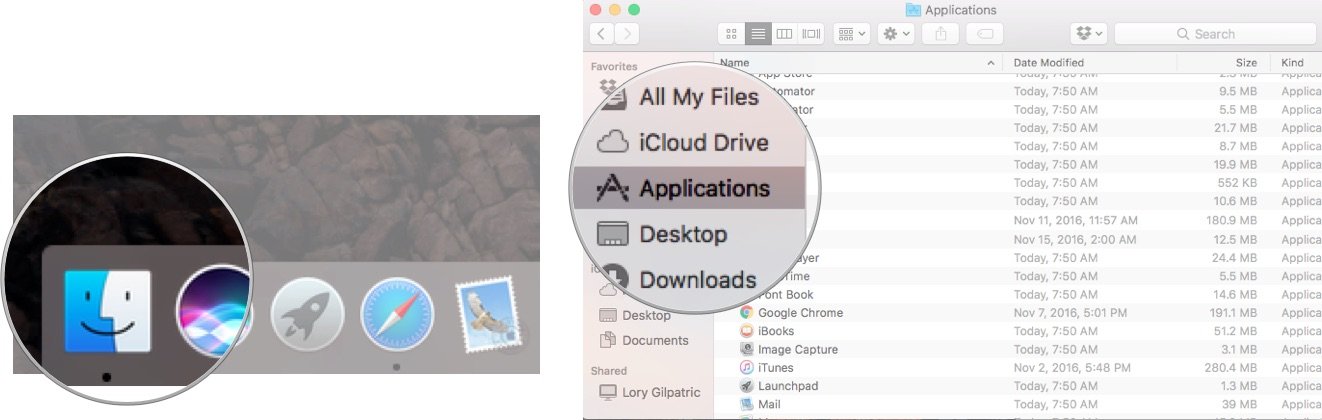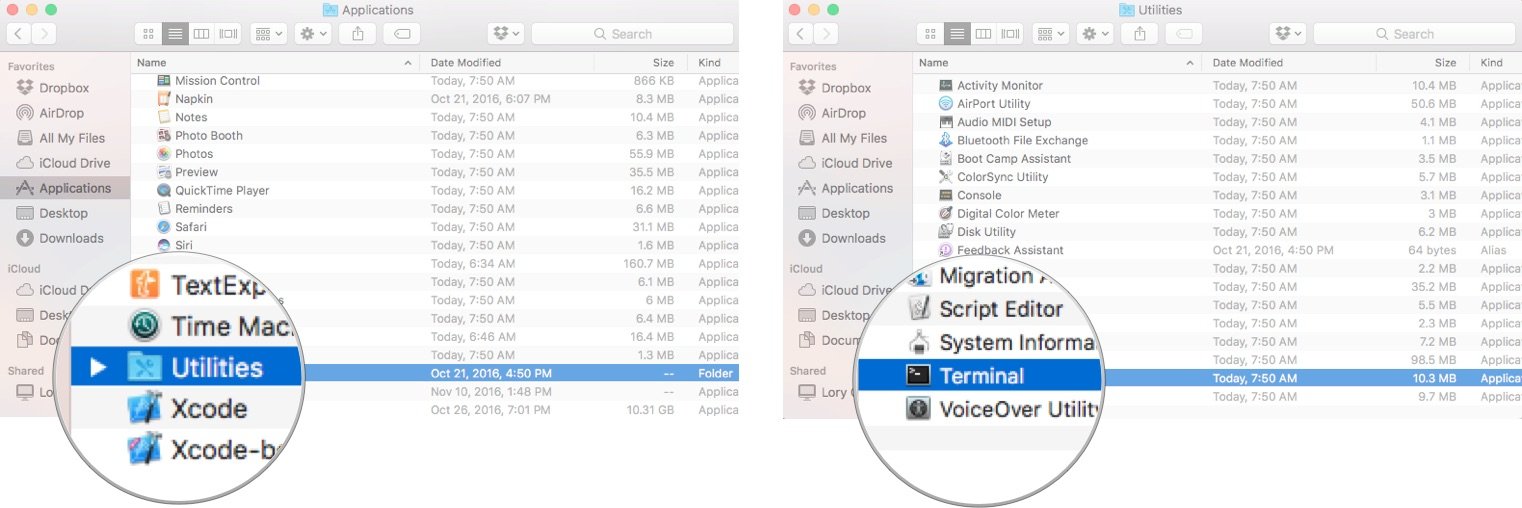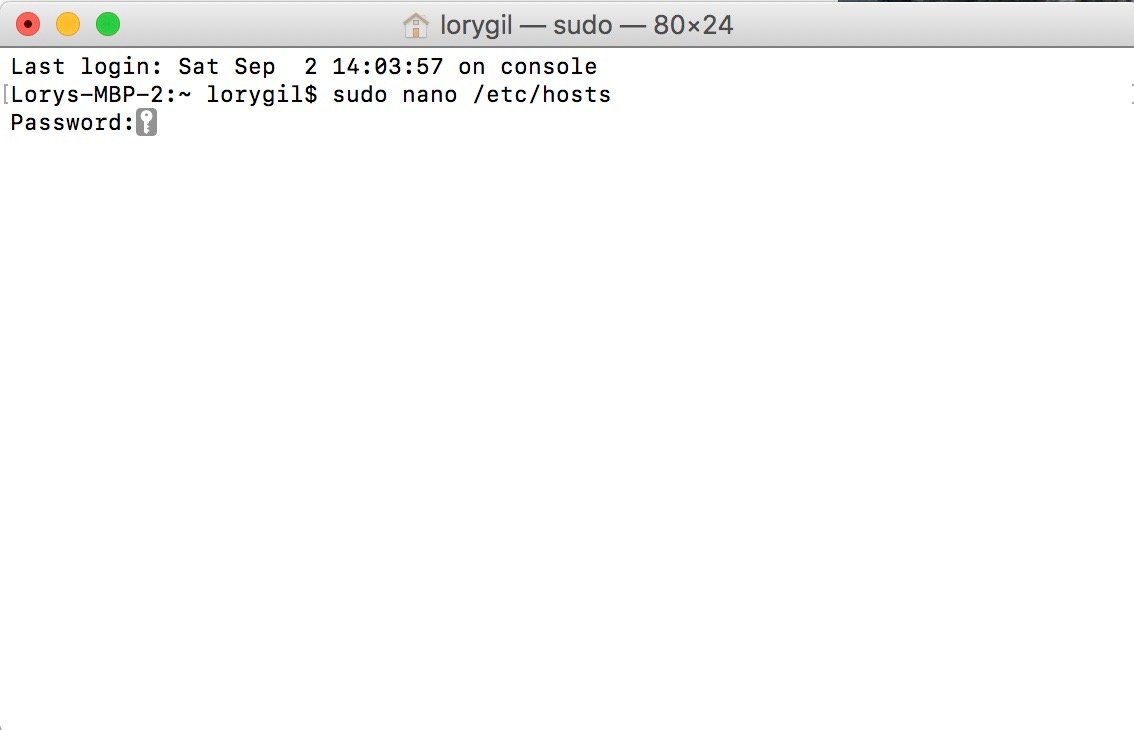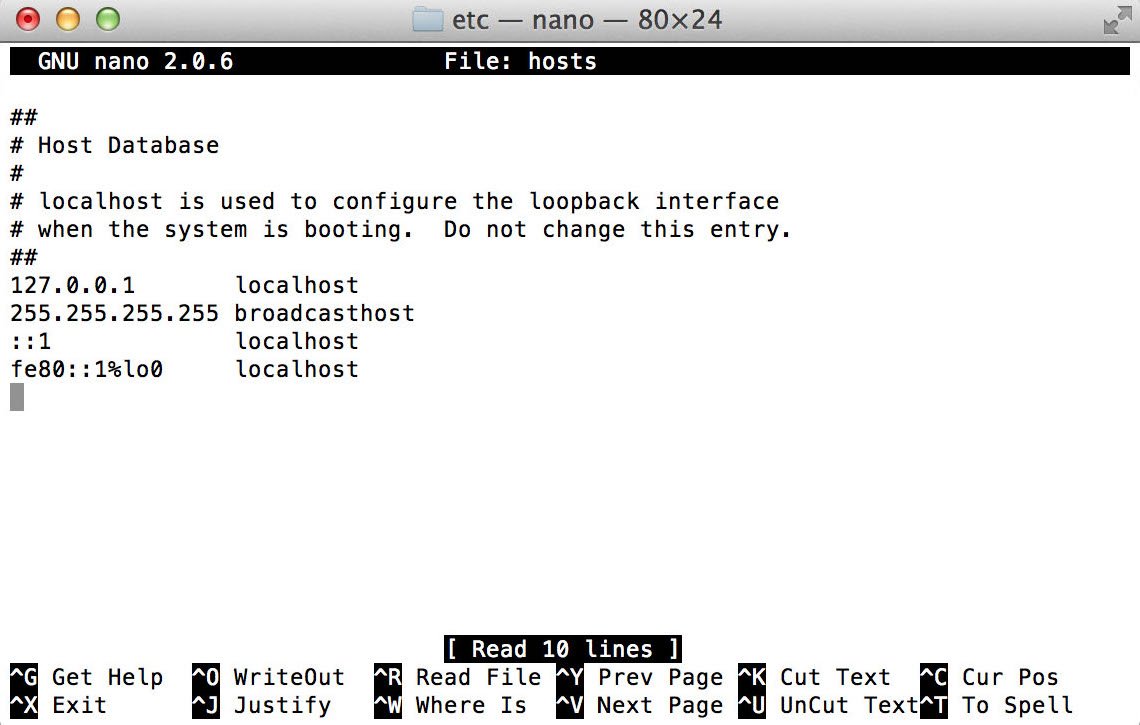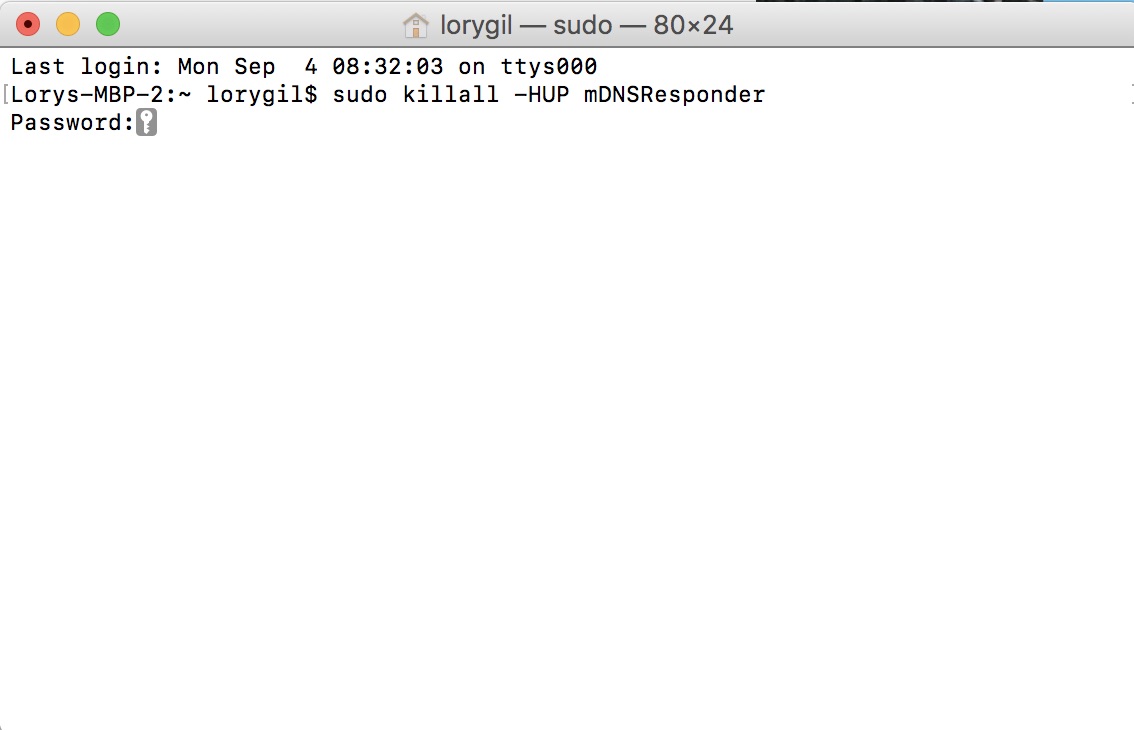Databases too old iMAC M1 Big Sur 11.5.2
Accepted Answer
-
Hi @Clcar
If the steps above does not able to resolve the issue, reinstalling the F-Secure SAFE might able to resolve the issue. You may follow the steps below:
Part 1 : Uninstall existing F-Secure SAFE using our Uninstallation Tool
Part 2 : Release License
Part 3 : Install F-Secure SAFE on MacOS
Answers
-
Hi @Clcar
Thank you for reaching out to F-Secure Community.
You may try the troubleshooting steps below to fix the issue with databases too old for F-Secure SAFE on MacOS but incase the steps below does not resolve the issue, you may try to reinstall the F-Secure SAFE:
How to fix databases are too old error?
Method A:
- Open Finder
- Select Go in the top of the screen
- Click Go to Folder.
- In the box, type the following location and press Return: /private/etc/hosts
- Drag the folder onto the desktop [Without opening the folder]
- Open the folder when on the desktop and replace the host information with the following information:
## # Host Database # # # localhost is used to configure the lookback interface # when the system is booting. Do not change this entry. ## 127.0.0.1 localhost 255.255.255.255 broadcasthost ::1 localhost fe80::1%lo0 localhost
- After replacing the text in the host folder, drag the folder back into the /private/etc/hosts, select replace file and confirm that by entering the administrator password.
- You can then restart the computer and check the status of the program.
Method B: https://www.imore.com/how-edit-your-macs-hosts-file-and-why-you-would-want
- Open a Finder window.
- Select Applications from the sidebar.
- Double-click on Utilities.
- Double-click Terminal.
In the Terminal window, you will need to enter a command to open the Nano text editor. You will need your administrator password, as well.
- type sudo nano /etc/hosts and then hit return.
- Enter your administrator password and then hit return.
You're now in the Nano text editor. Move the cursor using the arrow keys and position it after the text in the window. Then, begin typing. It should look like this,
Once you're done, hold down the control and O keys to save the file, then control and X to exit.
One last step
Back at the command line, type sudo killall -HUP mDNSResponder then type return. That will flush your Mac's DNS cache, so it doesn't get confused by any changes you've made to the Hosts file.
Please do let us know the outcome. Should you need further assistance feel free to contact us again.