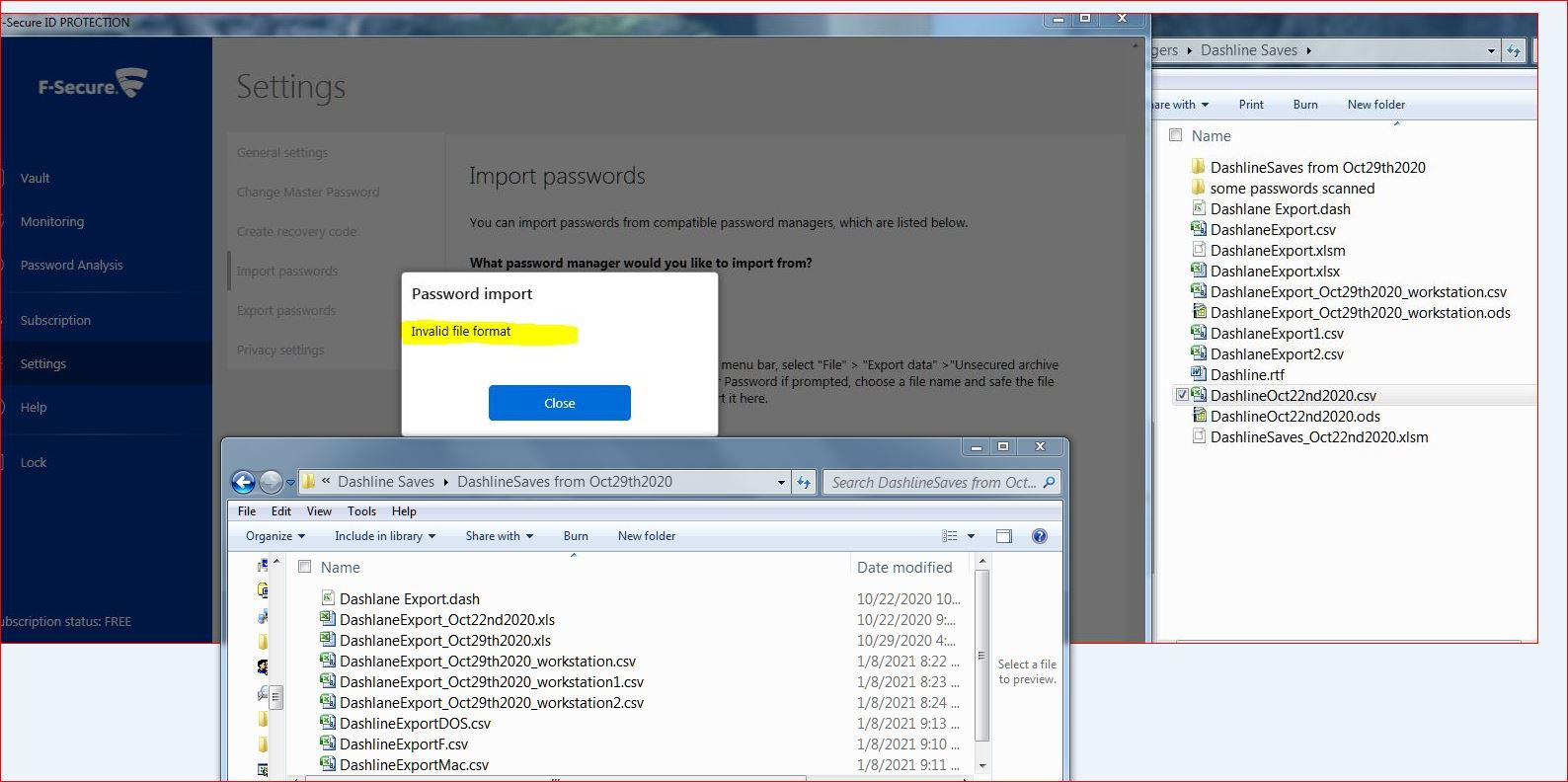I need to import my passwords and not enter 100 or so passwords manually.
I had regularly backed up my Dashline passwords in the default .dash and .csv format as well as other formats for viewing in Excel and Libre Office (.xls, .xlsm, .ods) none of these formats works. I have the files titles also saved as "Dashline" "DashlineExport" DashlineSaves" and then more specific titles for my use but they all have one or another of these above named suffices. Most saves are saved in several different suffices for backup and for my quick viewing on another of my computers.
I cannot do a fresh export from Dashline as they have switched to a browser only version and my Dashline desktop quit working after I did their update and even though I know the password, the old program will not let me in and so they are locked in there for all of eternity. I was able to import from my saves into RoboForm with no problem so I do not understand why what should be a simple procedure does not work....AND I AM NOT ALONE. And also why..why can you not import RoboForm's .csv files?
I let these programs do the exports as they choose and then I make a copy in a new format for use elsewhere.
I originally tried Key and that would not import anything and so then I tried ID Protection with the same results.
If this program cannot do a simple import then it is useless to me.
Answers
-
Hi @Glitchy
F-Secure KEY/ID protection does support Dashlane (CSV) file format, and click here to see all supported file formats from third party Password Managers.
I guess so the format is somehow changed on Dashlane where some field is not readable and require some adjustment on Dashlane CSV file.
However, please try these steps, first, open the backed up exported CSV file from Dashlane and open it using excel and delete the first line that only shows the account email. Once done, import it to ID protection as by selecting Dashlane .CSV file type .
Please note RoboForm file format doesn't support by F-Secure KEY/ID Protection so please don't use that file for import to KEY/IDP.
-
I tried again following your suggestions and each of the 3 possible .csv versions that Excel will save to. I even opened it up in OpenOffice's Spread sheet Excel equivalent. As I have said I have lost the access to my Dashline saves through the application but I still have all of these saves.
I have enclosed a picture of my error (everyone else's error also) and the various files that I have tried. As you can see I have tried several .csv versions of the exact same file and plus the original Dashline exports that were in .csv format. That being THE true as possible export form.
In all reality, this problem is a definite shortcoming and oversight by F-Secure.
-
Hi Glitchy,
If your backed up file from Dashlane is not broken, you should be able to import passwords to F-Secure ID protection. If you are sure that your backed up file is good but the ID protection not allowed to import. The best advise for you to reach our Support team and open a support ticket for further investigation.
-
I have been using Roboform and found there is no import int the Key.. so .. it would be super helpful if FSecure provided a basic template for importing data.. well Looking around Last pass has a nice format.. and all the tools seems to export similar.. so its some excel copy pasta.. or long story short..
Use last pass template: (or since I can not post a direct link search for LastPass Sample Import)
Copy your data from your favorite password managers export into the Lastpass template.. (match up the column to last pass)
Use Fsecure Keys Lastpass import
-
Hey @razlebol
F-Secure ID PROTECTION supports importing passwords only from the following password managers:
- Dashlane
- F-Secure ID PROTECTION
- Google Chrome
- KeePassX V2
- LastPass
To import passwords into F-Secure ID PROTECTION:
- Open F-Secure ID PROTECTION.
- Select Settings > Import passwords.
- From the drop-down list, select the password manager from where you want to import the passwords.
- Once you have exported and saved the file locally, drag and drop it to the ID PROTECTION app.
You might try choosing any of those listed above and importing the file from LockSelf, however, it's not officially supported.